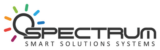how to configure broadlink devices
How to Install the BroadLink RM Mini 3: A Step-by-Step Guide

Setting up your new BroadLink RM Mini 3 can seem like a daunting task, but don’t worry. In this blog post, we’ll break down the process into simple, easy-to-follow steps. By the end, you’ll be able to control your appliances remotely with this versatile and affordable device.
Step 1: Unbox Your BroadLink RM Mini 3
Before you start setting up, ensure you’ve got all the components ready.
- BroadLink RM Mini 3
- Micro USB power cable
- User guide (though you might not need it after reading this post!)
Step 2: Download the BroadLink App
The next step involves downloading the BroadLink App. The app is compatible with both Android and iOS devices and is available on Google Play Store and Apple App Store respectively.
- Open your phone’s app store and search for “BroadLink.”
- Download and install the BroadLink app on your phone.
Step 3: Power Up Your BroadLink RM Mini 3
To power up your device, plug one end of the micro USB power cable into the BroadLink RM Mini 3 and the other end into a power outlet. Wait for the LED light on the device to start blinking, indicating it’s ready for setup.
Step 4: Set Up Your BroadLink RM Mini 3
- Open the BroadLink app on your phone.
- If you’re a new user, sign up for a BroadLink account. If you already have one, simply log in.
- Tap the “+” button on the main screen to add a new device.
- Select the “Add Device” option.
- Choose the “RM Mini 3” from the list of devices.
- Follow the on-screen instructions to set up your device. You’ll be asked to input your Wi-Fi password, so make sure you have it handy.
Step 5: Position Your BroadLink RM Mini 3
Now that your device is set up, place it in a central location, ideally within direct line of sight of the appliances you want to control. Remember, IR signals can be obstructed by walls and other objects, so try to keep the path clear.
Step 6: Pair Your Appliances
- Within the BroadLink app, select your RM Mini 3 device.
- Tap the “+” button to add an appliance.
- Choose the type of appliance (e.g., TV, air conditioner, etc.).
- Follow the on-screen instructions to complete the pairing process.
- Repeat this step for all the appliances you want to control using the RM Mini 3.
Step 7: Test Your Setup
Now that you’ve paired your appliances with the RM Mini 3, it’s time to test the setup. Using the BroadLink app, try turning on and off your appliances to ensure everything is working correctly. If any appliance is not responding, try repositioning the RM Mini 3 or re-pairing the appliance.
Conclusion
Congratulations, you’ve successfully installed your BroadLink RM Mini 3! This small but powerful device can turn your home into a smart home, allowing you to control your appliances from anywhere. Now that you’re all set up, you can enjoy the convenience of home automation.
Remember to explore the BroadLink app to get the most out of your RM Mini 3. You can create custom scenes, set schedules, and even link your BroadLink to voice control platforms like Google Home or Amazon Alexa for hands-free control. Happy smart living!